Setup Postman
Postman is an API testing tool that can easily be integrated into a CI/CD pipeline and scales to meet your needs.
The goal is to make the API workflow more straightforward during testing and development. The abbreviation "API" stands for "Application Programming Interface," and it is this interface that enables software applications to connect with one another by making API calls.
The purpose of this tutorial is to provide you with a high-level overview of how to make your initial queries to the CallerDesk API utilising the API testing tool known as Postman
Postman Software, which currently has more than 20 million users, has developed into a popular choice of tool for the following reasons:
- Accessibility : In order to utilise the Postman tool, a user simply needs to log in to their own accounts, which makes it simple to access files whenever and wherever they need to as long as a Postman application is installed on the computer.
- Utilisation of Collections : Postman users are given the ability to generate collections for usage with Postman API requests. Each collection has the ability to generate multiple requests and subfolders. This helps organise your test suites in a more efficient manner.
- Collaboration : You are able to import or export collections and environments, which makes it simple to exchange files with other users. Sharing collections can also be accomplished through the use of a direct link.
- Developing Environments : Having numerous environments helps reduce the amount of time spent repeating tests because one may utilise the same collection of data but apply it to a new setting.
- Creation of Tests : Test checkpoints, such as validating for a successful HTTP response status, can be added to each Postman API call, which helps assure test coverage and contributes to the overall quality of the tests.
- Automation Testing : Tests can be performed in several iterations to save time for repetitious tests by making use of either the Collection Runner or Newman.
- Debugging Postman's console: makes it simple to see what data has been retrieved, which simplifies the process of debugging tests.
- Continuous Integration : The capacity to support continuous integration ensures that development practises are kept up to date.
If you do not already have Postman, you can start by downloading it and installing it on your computer. https://www.getpostman.com/downloads/
The Postman's Workspace can be found down below. Let's go over the process of how to utilise Postman step by step, as well as the various capabilities that are available in the Postman tool!

- New : This is the section in which you will be able to create a new request, collection, or environment.
- Import : With this function, you can bring in a collection or an environment. Import from file, import from folder, import from link, or paste raw text are some of the choices.
- Workspace : Create a new workspace for yourself or collaborate with others using the "My Workspace" feature.
- Invite : Collaborate with other members of your team on a workspace by inviting them.
- History : The requests that you have sent in the past will be presented in the History section. Because of this, it is simple to keep track of the actions that you have completed.
- Collections: Create collections to organise your test suite and keep everything in its proper place. There may be numerous requests and subfolders associated with each collection. Duplicating a request or a folder is another option that is available.
- Request tab : When you click on the Request tab, the title of the request that you are now working on will be displayed here. For requests that did not have titles, the message "Untitled Request" would be displayed by default.
- HTTP Request : Selecting this item will bring up a dropdown menu with a variety of request options, including GET, POST, COPY, and DELETE, among others. The GET and POST queries are the ones that are utilised the most frequently when testing the Postman API.
- Request URL : Also referred to as an endpoint, this is the location in which you will identify the link to the location with which the API will communicate.
- Save : Click the "Save" button whenever there are modifications to be made to a request. This ensures that the latest modifications will not be lost or overridden by previous ones.
- Params – This is the section in which you will enter the parameters required for a request, such as the key values.
- Authorization : It is necessary to have the appropriate authorisation in order to use APIs. It could take the shape of a username and password, a bearer token, or something else entirely.
- Headers : Depending on the requirements of the organisation, you have the ability to set headers such as the content type JSON.
- Body : This is the section of a request that is typically used for POST requests, and it is where one can customise the specifics of the request.
To learn more, click the detailed tutorial here