Webhooks Integration
Setup Live Webhook
2min
To set up webhooks:
- Log onto the CallerDesk Dashboard to configure webhooks and select and navigate to Dashboard → API & Integration → Webhooks.

2. Select "+ Create Webhook" from the menu.

3. Enter the URL you wish to receive the webhook payload at when an event is triggered in the Webhook Setup pop-up window. We advise using an HTTPS URL

4. Enter the email address where notifications should be sent in the event that a webhook fails in the Alert Email area. You will receive notifications about webhooks, such as failures, deactivation, and so on.

5. From the list of Active Events, pick the necessary events.

6. Then click to submit Create Webhook tab mentioned in the popup screen. A webhook is added to the list of webhooks after being set.
To make more modifications, select the webhook and click Edit.
Handy Hints
- You may configure a maximum of five URLs to receive Webhook notifications. Webhooks can only be sent to publicly accessible URLs.
- You won't be able to add the URL and will experience an error if it contains the domain CallerDesk.
- You will encounter a not allowed error if you try to save a localhost endpoint as part of a webhook configuration.
- Note: This webhook integration is a premium feature. To know more about it, please connect with your account manager.
Updated 25 Mar 2024
Did this page help you?