Test API via Postman
CallerDesk <> Postman
2min
Clicking this below option will allow you to begin adding the CallerDesk API collection once Postman has been successfully installed or logged in on your computer.
Run in Postman ( Please contact your account manager to get the callerdesk postman collection )
Adding your 'Basic Auth' is the easiest method to authorize your requests. To accomplish this, you must first locate your API key & Secret Key (for instructions, visit here )
After that, proceed with the remaining steps, which are as follows:
- To give Postman permission to process your requests, you will need to add your Basic Auth to Postman by selecting the drop-down menu (the icon with three dots) near collection name.
- Choose "Edit".
- On the newly created edit screen, navigate to the "Authorization" tab and click there.
- Add the type of authorization method as 'Basic Auth' ,
- And then enter the "your callerdesk account API Key" as "username" & "Secret Key" as password.
- Now you may verify everything by clicking the "Update" button.
At this point, you are able to make your initial requests. Make certain that "Basic Auth" is selected as the authorisation type under the authorisation tab.

Updated 25 Mar 2024
Did this page help you?